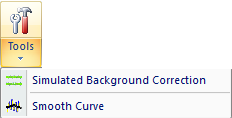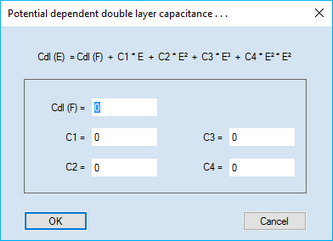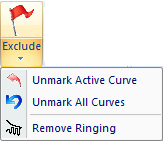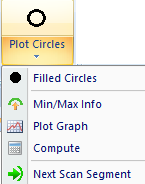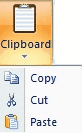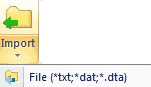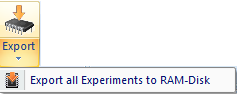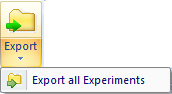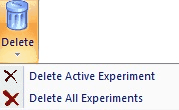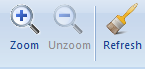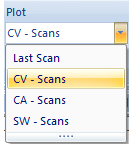|
Navigation: Welcome to DigiElch! > CPS-Simulation Document Tab-Window: Experiments |
Scroll Prev Top Next More |
Ribbon Bar: Menu Commands

•Command: Edit/Modify •Tools Command: Simulated Background Correction
In the simplest case the background current is simulated using a constant Ru (Ohm) and Cdl (F) value. . •Tools Command: Smooth Curve
•Command: Exclude •Command: Unmark Active Curve •Command: Unmark All Curves •Command: Remove Ringing
•Command: Circles •Command: Filled Circles •Command: Min/Max Info •Command: Plot Graph •Command: Compute •Command: Next Scan Segment |
•Clipboard Command: Copy •Clipboard Command: Cut •Clipboard Command: Paste •RAM-Disk Command: Import •File Command: Import •File Command: Import File (*.txt;*.dat;*.dta) •RAM_Disk Command: RAM-Disk •RAM-Disk Command: Export •RAM-Disk Command: Export all Experiments to RAM-Disk •File Command: Export •Export the active simulation as txt-file. Depending on the selected Option: Plot (see below) the export works analogously as described for CV-, CA- or SW-simulations. •File Command: Export all Experiments
|
•Command: Next •Command: Previous •Command: Delete Active Experiment •Command: Delete All Experiments
•Command: Zoom •Command: Unzoom •Command: Refresh Screen
•Command: Add/Subtract
oLast Scan oCV-Scans oCA-Scans oSW-Scans
|
The usage and functionality of the Ribbon Bar Commands is similar as shown in the video clips referring to a CV-Simulation Document. |