
The following Menu Commands are available in the Context Menu referring to the Surface Concentration View (left-hand part) of the splitter window:
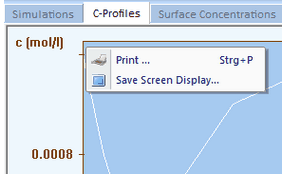
that appears when clicking with the right mouse button while the mouse button is localized over the Client Area of the Tab-Window: Surface Concentrations.
•Context Menu Command: Print
Prints the content shown in the client area of the Surface Concentration View.
•Context Menu Command: Save Screen Display
Stores the content shown in the client area of the Surface Concentration View in Enhanced Metafile (emf) format.
The following Menu Commands are available in the Context Menu referring to the Current View (right-hand part) of the splitter window:
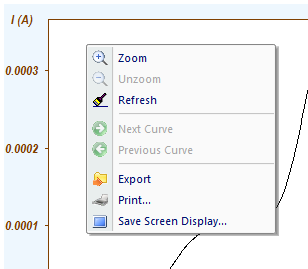
•Context Menu Command: Zoom
Zoom the screen display of the rectangle drawn by holding down the left mouse button. The zoom command can be repeatedly applied.
•Context Menu Command: Unzoom
Undo the last zoom command.
•Context Menu Command: Refresh Screen
Remove Min/Max-Info and redraws the screen display.
•Context Menu Command: Next
Activates the next current curve (and the associated concentration profiles).
•Context Menu Command: Previous
Activates the previous current curve (and the associated concentration profiles).
•Context Menu Command: Export
Export the active simulation as use- or txt-file. The fist option (use-file) is only available if the C-Profiles simulation has completed.
•Context Menu Command: Print
Prints the content shown in the client area of the Current View.
•Context Menu Command: Save Screen Display
Stores the content shown in the client area of the Current View in Enhanced Metafile (emf) format.
