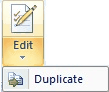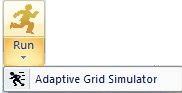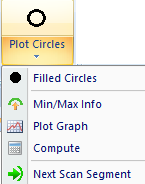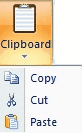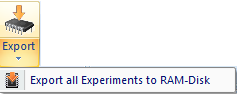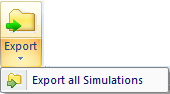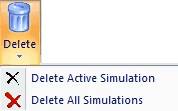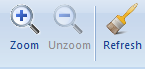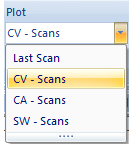|
Navigation: Welcome to DigiElch! > CPS-Simulation Document Tab-Window: Simulations |
Scroll Prev Top Next More |
Ribbon Bar Commands

•Command: Edit •Command: Duplicate
•Command: Run •Command: Adaptive Grid Simulator
•Command: Pause •Command: Break •Command: Compare
•Command: Circles •Command: Filled Circles •Command: Min/Max Info •Command: Plot Graph •Command: Compute •Command: Next Scan Segment |
•Clipboard Command: Copy •Clipboard Command: Cut •Clipboard Command: Paste
•Command: RAM-Disk
•RAM-Disk Command: Export •RAM-Disk Command: Add all Simulation to RAM-Disk
•File Command: Export •File Command: Export all Simulations
|
•Command: Next •Command: Previous
•Command: Delete Active Simulation •Command: Delete All Simulations
•Command: Zoom •Command: Unzoom •Command: Refresh oLast Scan oCV-Scans oCA-Scans oSW-Scans |
The usage and functionality of the Ribbon Bar Commands is similar as shown in the video clips referring to a CV-Simulation Document. Some commands applying only to CPS-simulations are demonstrated in the following video clip:
During the download of the video clip the scrolling of this page may be disabled!