Context Menu Commands |

|

|
|
Context Menu Commands |

|

|
The following Menu Commands are available in the Context Menu
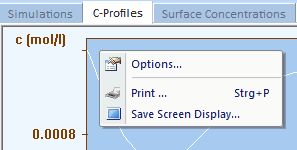
that appears when clicking with the right mouse button while the mouse button is localized over the Client Area of the Tabbed Window: C-Profiles.
•Context Menu Command: Options
Opens the following dialog box:
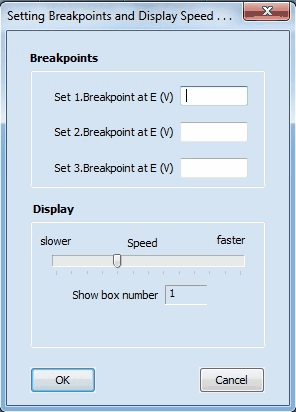
oBreakpoints
Enables the user to define up to 3 break points. When running a C-Profiles Simulation (showing how the simulated concentration profiles are changing as a function of the electrode potential) the screen display is frozen (paused) when reaching one of the defined break points. As soon as the execution is paused, the screen display can be printed or saved (using the corresponding Context Menu Command) and the simulated concentration profiles may be exported. The execution is continued by undoing the Pause command.
![]() The text in front of the input fields in Breakpoints is of the form Set 1. Breakpoint at <x-Label> where <x-Label> is filled with the text defined for X-Axis in Option: Labels of the associated Property-Window.
The text in front of the input fields in Breakpoints is of the form Set 1. Breakpoint at <x-Label> where <x-Label> is filled with the text defined for X-Axis in Option: Labels of the associated Property-Window.
oDisplay
Controls the speed with which the concentration profiles are drawn on the screen and the box number to which the concentration profiles refer. The box number is an index counting the grid points in Y-direction (i.e. parallel to the electrode surface) starting from the center of the electrode. It will be greater than 1 only when executing a 2D-simulation for the band or disc electrode where the concentration profiles must be modeled in both X- and Y-direction.
![]() View video clip for more details.
View video clip for more details.
•Context Menu Command: Print
Prints the content of the Tabbed Window: C-Profiles.
•Context Menu Command: Save Screen Display
Stores the content of the Tabbed Window: C-Profiles in Enhanced Metafile (emf) format.